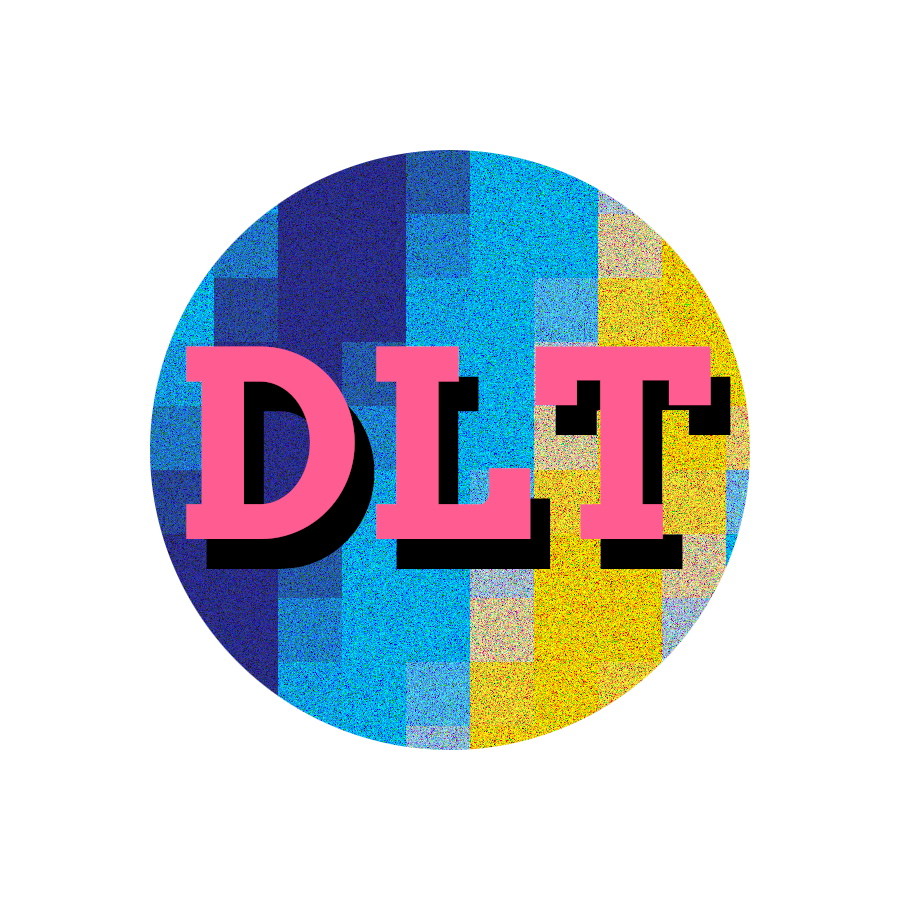Summary#
On part 2 of this series, you’ll learn the basics of Terraform, provisioning a MinIO server as an LXC (Linux Container) running on Proxmox.
Then, you’ll learn how to use this foundation infrastructure, consisting of the MinIO S3-compatible object store, to track the state of a separate Terraform project in a way that will let you update your infrastructure from any location with access to your Proxmox instance.
These skills are loosely transferable to cloud platforms like AWS, GCP or Azure, with the advantage that it costs zero to setup Proxmox at home, if you’ve got some old hardware lying around.
Proxmox#
Terraform Access#
After installing Proxmox, we’ll create a terraform user. This needs to be a PAM user, since Terraform’s bpg/proxmox provider will need shell access to be able to run a few actions that are not supported by the API, like downloading Debian or Ubuntu images. We’ll disable password login for this user, because we’ll exclusively rely on SSH keys for shell access.
We create the system user:
adduser --disabled-password terraform
pveum user add terraform@pam
And an associated role with the permissions required by the provider:
pveum role add Terraform -privs "Realm.AllocateUser, VM.PowerMgmt, VM.GuestAgent.Unrestricted, Sys.Console, Sys.Audit, Sys.AccessNetwork, VM.Config.Cloudinit, VM.Replicate, Pool.Allocate, SDN.Audit, Realm.Allocate, SDN.Use, Mapping.Modify, VM.Config.Memory, VM.GuestAgent.FileSystemMgmt, VM.Allocate, SDN.Allocate, VM.Console, VM.Clone, VM.Backup, Datastore.AllocateTemplate, VM.Snapshot, VM.Config.Network, Sys.Incoming, Sys.Modify, VM.Snapshot.Rollback, VM.Config.Disk, Datastore.Allocate, VM.Config.CPU, VM.Config.CDROM, Group.Allocate, Datastore.Audit, VM.Migrate, VM.GuestAgent.FileWrite, Mapping.Use, Datastore.AllocateSpace, Sys.Syslog, VM.Config.Options, Pool.Audit, User.Modify, VM.Config.HWType, VM.Audit, Sys.PowerMgmt, VM.GuestAgent.Audit, Mapping.Audit, VM.GuestAgent.FileRead, Permissions.Modify" pveum acl modify / -user terraform@pam -role Terraform
We’ll need an API key as well, which we can create with:
pveum user token add terraform@pam datalabtech --privsep 0
We disable Privilege Separation to make sure that we use the Terraform role we defined previously, but API keys can have their own, more restrict permissions. Make sure to save the token ID and value to use when configuring Terraform.
Now, on your host machines—those that will be able to run Terraform—create an SSH key to be added to the terraform account:
ssh-keygen -t ed25519 -C proxmox -f ~/.ssh/proxmox
Currently, ed25519 is the default key type anyway, but making it explicit ensures the command will endure the test of time. We also use -C so that information about our user and host is not leaked in the key. Finally, the naming scheme for the key file is simply the name of the target service—if we had multiple accounts for a service (e.g., multiple GitHub accounts), then we’d use something like github-account1, github-account2, etc., but one thing we should avoid is sharing keys, even between the same user on different machines.
Copy the public key from the host machine:
cat ~/.ssh/proxmox.pub | pbcopy
And then just drop it on Proxmox under /home/terraform/.ssh/authorized_keys:
mkdir ~terraform/.ssh
vi ~terraform/.ssh/authorized_keys
# Paste public key and save
From your host machine, you can then test if access was correctly setup (e.g., using proxmox as your hypervisor host):
ssh -i ~/.ssh/proxmox terraform@proxmox
GPU Support#
It’s possible to passthrough your GPU NVIDIA card to VMs or CTs. This is how we setup the hypervisor machine drivers.
Step 1: Blacklist nouveau#
We’ll want to use the proprietary drivers, so we need to disable the open source nouveau drivers.
vi /etc/modprobe.d/blacklist.conf
Add the following line:
blacklist nouveau
And then run:
update-initramfs -u
reboot
Step 2: Install NVIDIA drivers#
Under Updates ▶ Repositories, make sure that the No-Subscription and Ceph No-Subscription repositories are configured and that the corresponding Enterprise versions are disable.
Then run:
apt update && apt upgrade -y
apt install pve-headers build-essential -y
Download the official NVIDIA drivers for Linux 64-bit, assuming that’s your arch. I usually just search for my card and copy the link to the .run script, so I can download directly to Proxmox using wget. For example:
wget https://us.download.nvidia.com/XFree86/Linux-x86_64/<version>/NVIDIA-Linux-x86_64-580.82.09.run
sh NVIDIA-Linux-x86_64-580.82.09.run
You can accept 32-bit libraries, if the option is provided (but I didn’t). Don’t run the nvidia-xconfig utility, as Proxmox is headless, and there is no X11 installation. You can also safely ignore any warnings about inferring or not finding X11 libraries.
Step 3: Load drivers on boot#
In order for drivers to be loaded on boot, you need to edit your modules.conf:
vi /etc/modules-load.d/modules.conf
Add:
nvidia
nvidia-modeset
nvidia_uvm
And run:
update-initramfs -u
Also edit:
vi /etc/udev/rules.d/70-nvidia.rules
And add:
KERNEL=="nvidia", RUN+="/bin/bash -c '/usr/bin/nvidia-smi -L && /bin/chmod 666 /dev/nvidia*'"
KERNEL=="nvidia_modeset", RUN+="/bin/bash -c '/usr/bin/nvidia-modprobe -c0 -m && /bin/chmod 666 /dev/nvidia-modeset*'"
KERNEL=="nvidia_uvm", RUN+="/bin/bash -c '/usr/bin/nvidia-modprobe -c0 -u && /bin/chmod 666 /dev/nvidia-uvm*'"
Then you can reboot, and run nvidia-smi to ensure the drivers are operational. That’s it. Everything else will be done at the VM or CT level, and we’ll discuss it at a later time.
Terraform#
Installation#
The best way to install Terraform is using tfswitch. Follow the installation instructions and, once that is done, just run tfswitch and select your version of Terraform.
If you have other initialized Terraform projects, running tfswitch from the root directory will automatically install the version of Terraform required for that project. You’ll need to re-run this for Terraform projects that require different versions.
The version is usually setup under versions.hcl as follows:
terraform {
required_version = "~> 1.13.2"
}
Accessing Secrets#
By default, running terraform output will redact sensitive variables (i.e., secrets), but it’s possible access the value with the -raw argument, only for a specific output. We suggest that you never print the secret plainly to the console, but instead pipe it to a copy command, like pbcopy (pasteboard copy) on Mac, or xclip -selection clipboard on Linux (I personally alias this to pbcopy on Linux as a convention).
terraform -chdir=infra/foundation \
output -raw minio_admin_password | pbcopy
S3 State Storage#
Since variables can only be accessed after terraform init, we cannot use regular variables to configure the backend for state storage. Instead, the documentation suggests that we use a state.config file for this.
So, we begin with an empty backend config:
terraform {
backend "s3" {}
}
And we produce a state.config file that looks like this:
bucket = "terraform"
key = "state/platform/terraform.tfstate"
endpoints = {
s3 = "http://minio:9000"
}
region = "eu-west-1"
access_key = "admin"
access_key = "XXXXXXXXXXXXXXXXXXXX"
skip_credentials_validation = true
skip_metadata_api_check = true
skip_requesting_account_id = true
use_path_style = true
The previous file is already provided to you under state.config.example. You can copy it to state.config and replace the access key:
cp infra/platform/state.config.example infra/platform/state.config
vim infra/platform/state.config
# Replace secret_key with your MinIO admin password and save
You can then init your stored state Terraform project:
terraform -chdir=infra/platform init -backend-config=state.config
Deployment#
After having run terraform init for each project, you can then deploy the infrastructure as shown below. Remember that the platform layer is built on top of the foundation layer, so this it is a requirement that is deployed first.
terraform -chdir=infra/foundation apply -auto-approve
terraform -chdir=infra/platform apply -auto-approve
Now, if you clone the datalab repo to a different location and run the init command for the platform project, using the proper state.config, you’ll be able to access your latest Terraform state. This will let you work from anywhere, as long as you have access to Proxmox—I recommend setting up a VPN to your homelab using WireGuard, if you’re outside of your local network.
Justfile Tasks#
For your convenience, we provide several top-level just tasks on datalab that you can use, if you forget the commands:
infra-config-check– check for terraform and the required configs for all infra projects.infra-init– run the proper terraform init commands for each project (must be manually run beforeinfra-deploy).infra-deploy– deploy each layer of the architecture in sequence (foundationandplatformare the only ones supported at this time).infra-show-credentials– print all credentials, for each layer, in plain text.
Any task in this video series will begin with the prefix infra-, so you can keep a look for these in the upcoming videos.